Troubleshooting
Access Medea Dashboard
Using USB and a PC with Linux
- Connect your PC directly to the Medea's USB-C port using a USB cable.
- Go to the dashboard as described in step 5 of the quick start guide using the address http://medea-medea_ID.local. If it works, skip the other steps; you already have access to the dashboard.
- Go to the network settings in the Ubuntu settings.
- Find the USB wired interface listed as USB Ethernet or Linux Ethernet.
- Configure the interface in the IPv4 tab, and select the IPv4 Method as Manual.
- In Addresses, enter
10.0.0.2as the Address,255.255.255.0as the Netmask, and10.0.0.1as the Gateway.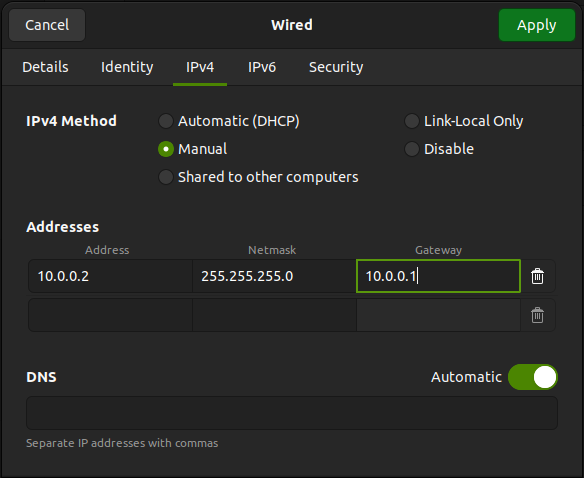
- Apply the changes.
- Turn off the interface toggle and then turn it back on.
- You can access the device dashboard by opening http://10.0.0.2 in your browser.
Convert from rbf to Rinex v3
Using Medea's Dashboard
- Connect to the MEDEA dashboard using a web browser as explained above.
- Go to the logger's page.
- On the RBF file element, press the button shown on the picture.
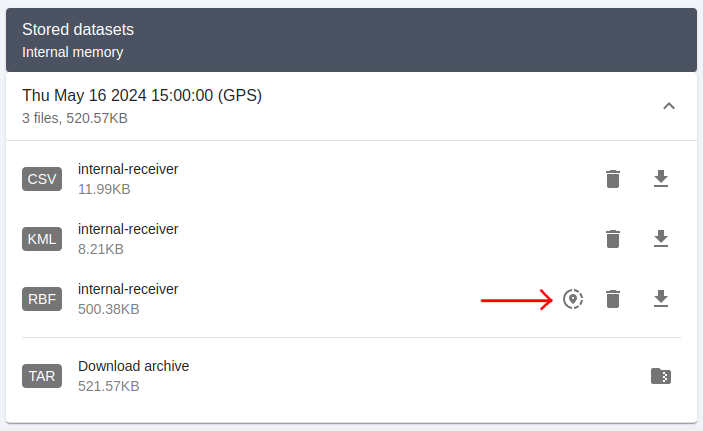 This option is only available if no remote service is selected in the Push datasets selector on the logger's page.
This option is only available if no remote service is selected in the Push datasets selector on the logger's page.
Using JASON GNSS Converter
JASON GNSS Converter is free to use, but it requries having an account.
- Choose or drop the rbf file.
- Press CONVERT FILE button.
- Press DOWNLOAD RESULTS (.ZIP) button.
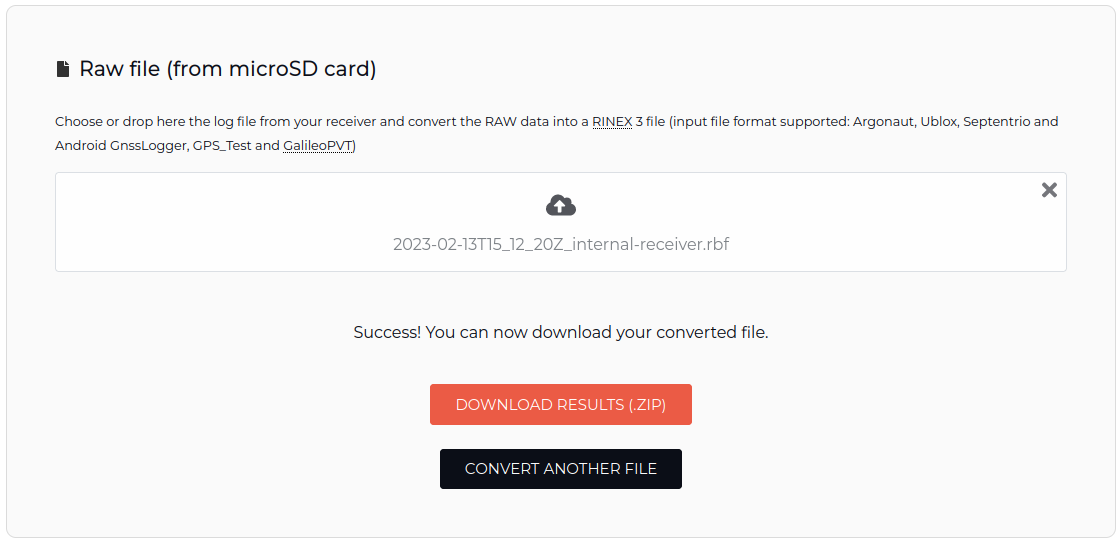
Using RTKLIB
Use the following command from RTKLIB:
convbin -r ubx -f 10 -scan -v 3 -od -os <file_to_convert.rbf>
Change country
Steps to change the country assigned to the device, which is used in the filename of the generated RINEX files.
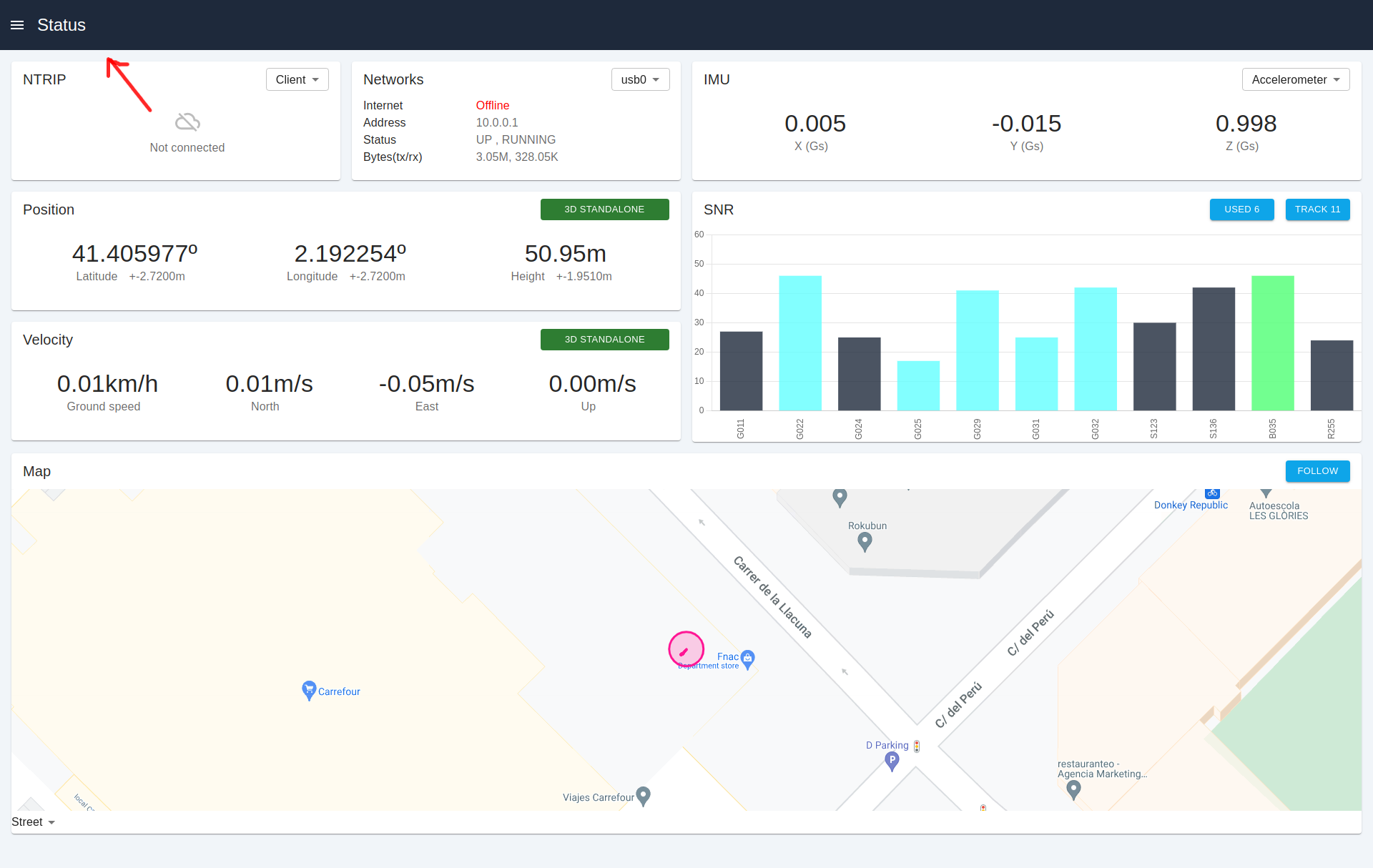
- Open the dashboard Menu.
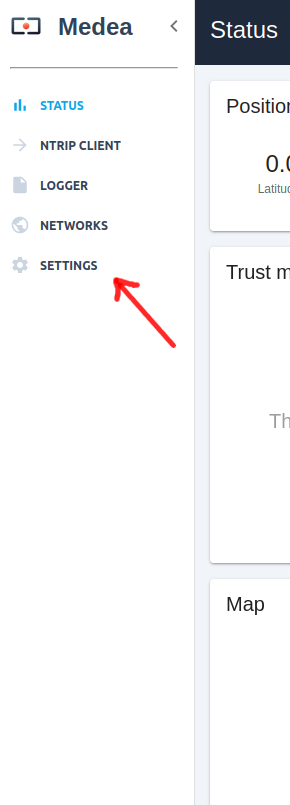
- Go to the Settings page.
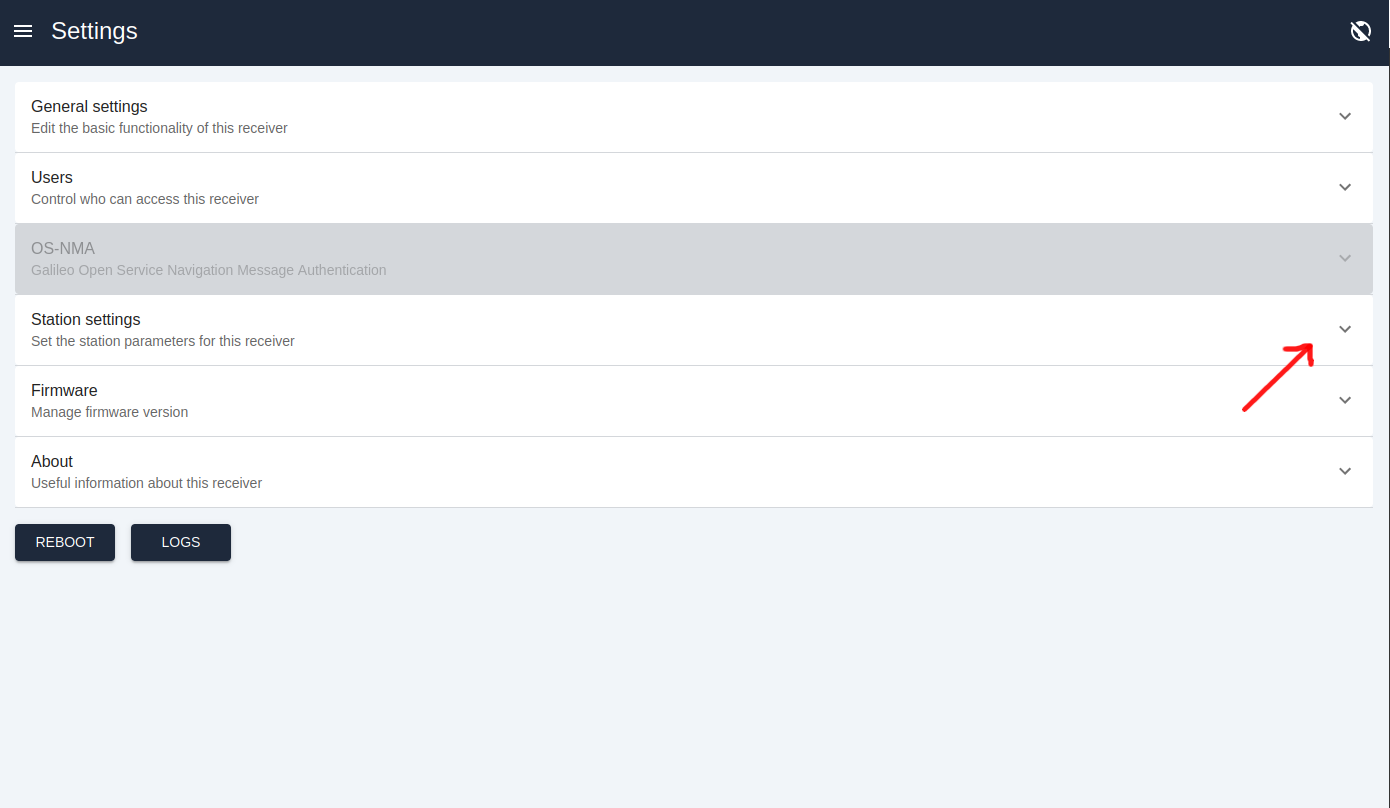
- Open the Station settings dropdown.
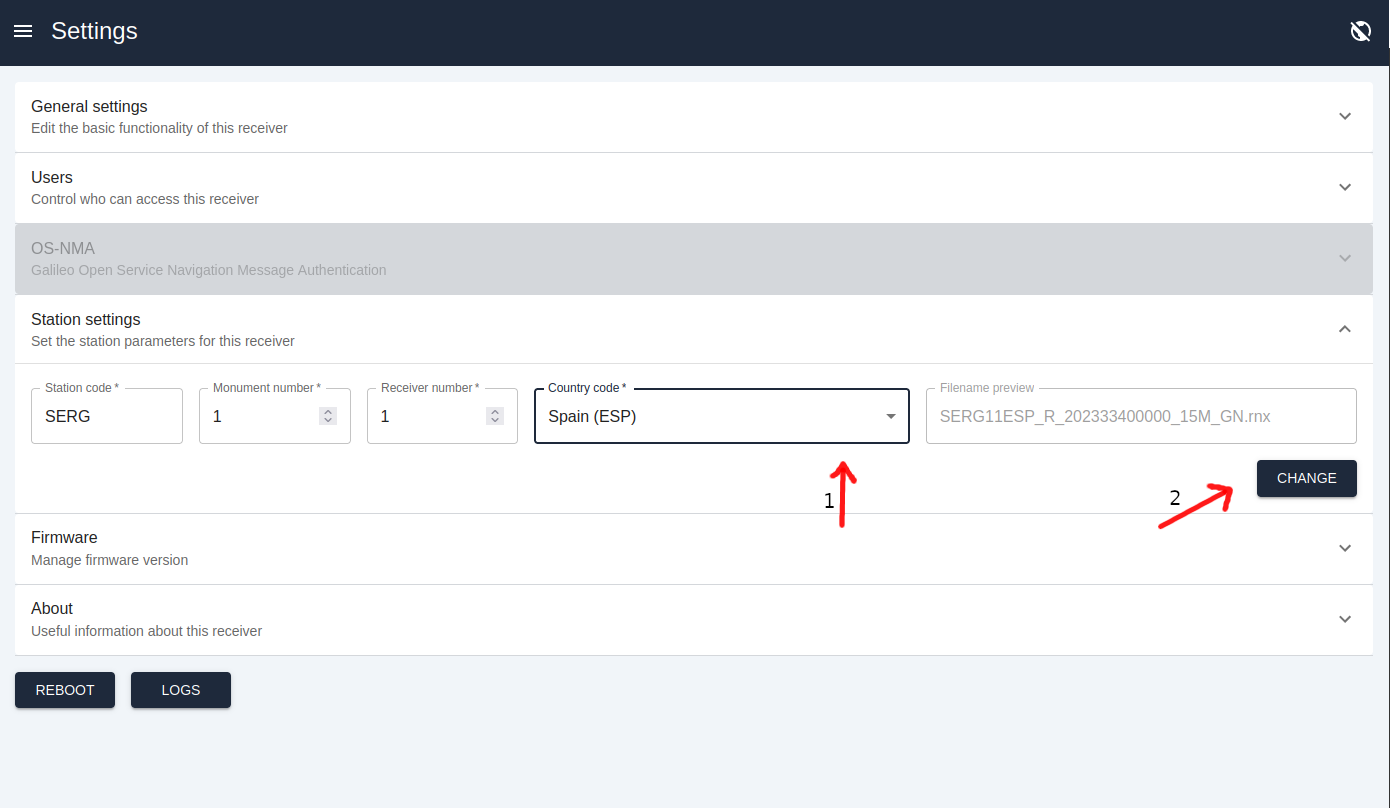
- Select the station’s country on the country dropdown.
- Save the changes by clicking the CHANGE button.