Flashing an image
Prerequisites
- A windows, Linux or Mac computer with a micro SD card slot
- A micro SD card reader (if the computer does not have a dedicated micro SD / SD card slot)
- The storage card creator software Balena etcher
- A .sdcard image file with the Operating System
Micro SD cards (and all flash-based memory cards) suffer from internal wear as they are used.
If the Etcher softwar fails, or the device fails to boot, try using a different card.
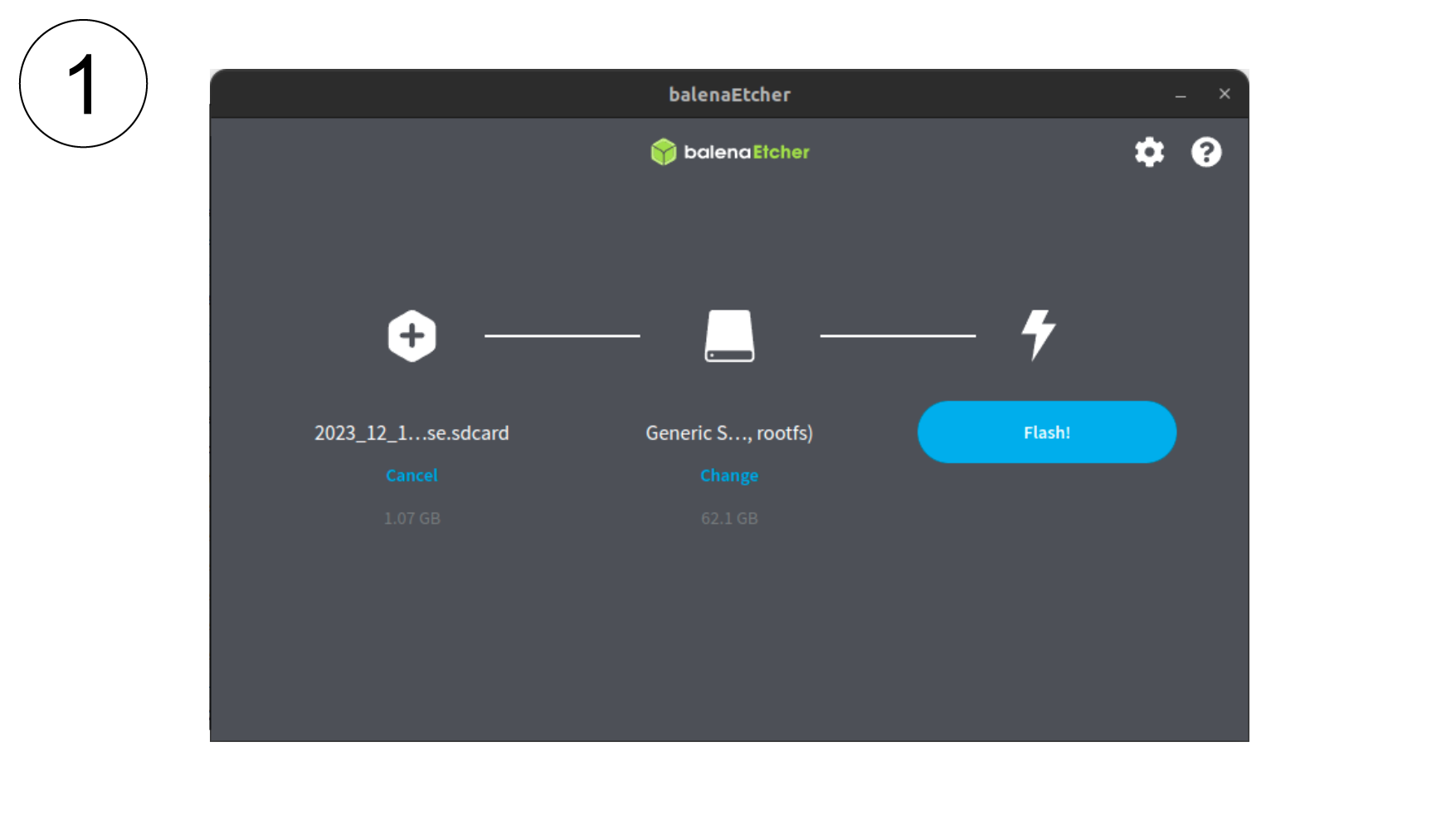 Download and install the Etcher software. Once installed, choose the .sdcard file, select the target device, and then click 'Flash!' to create the micro
SD card.
Download and install the Etcher software. Once installed, choose the .sdcard file, select the target device, and then click 'Flash!' to create the micro
SD card.
NOTE: On windows computers etcher must be run as administrator, otherwise sometimes the flash fails.
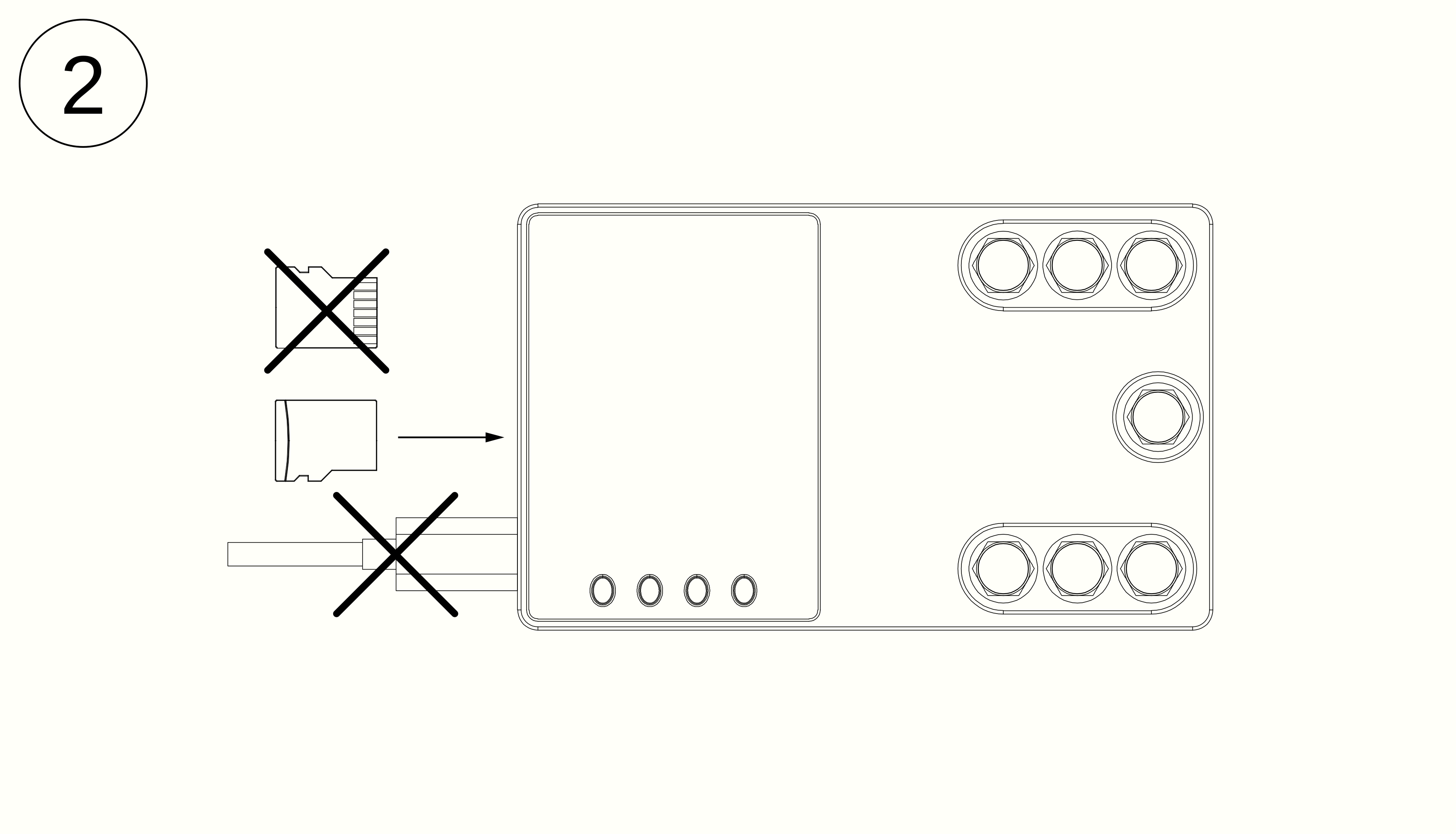 With the device powered down, insert the card with the contacts facing down. The slot is push-push (push until 'click' to insert the card, push until 'click' to remove the card)
With the device powered down, insert the card with the contacts facing down. The slot is push-push (push until 'click' to insert the card, push until 'click' to remove the card)
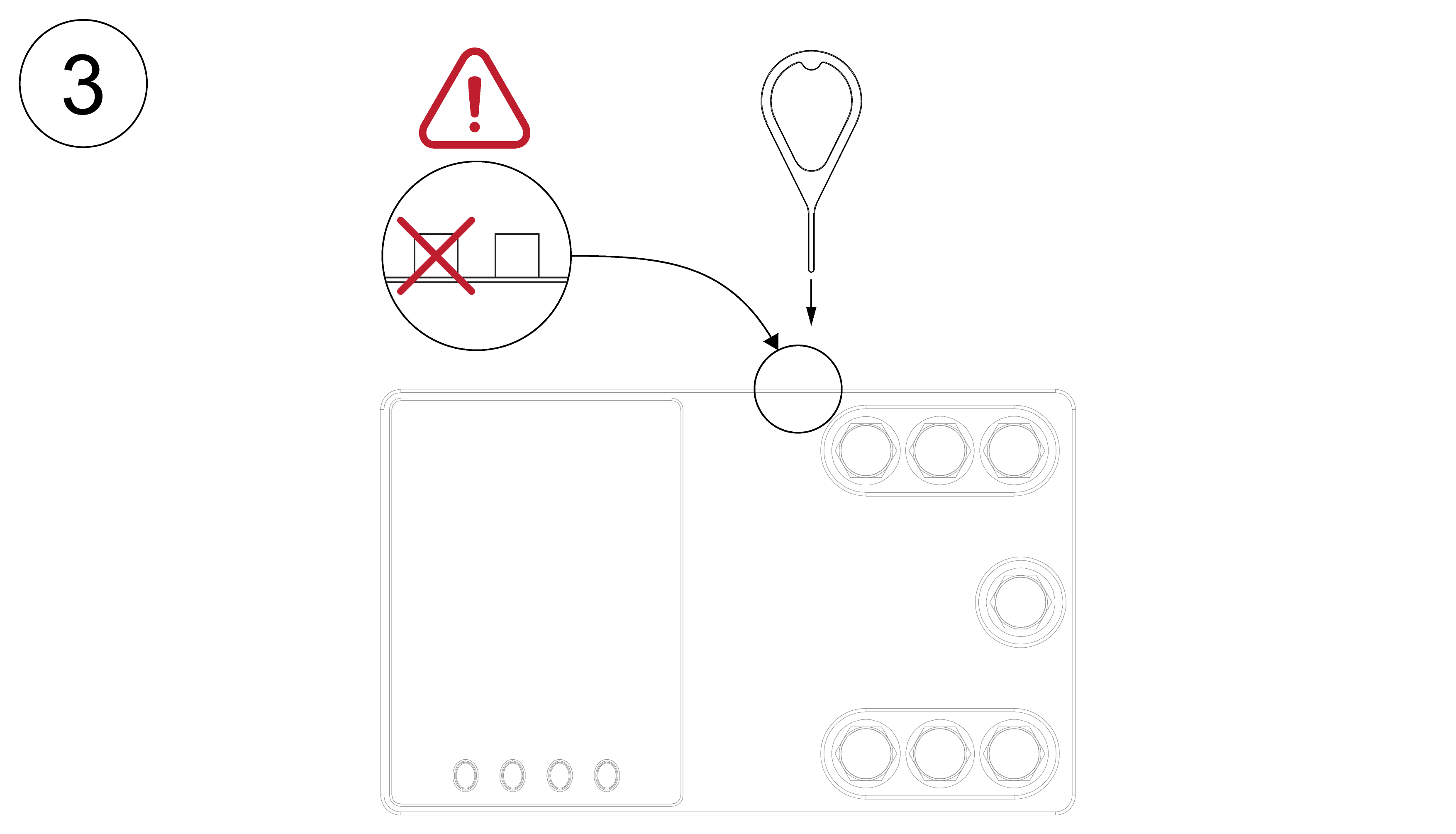 Use a small metal wire, like a SIM extraction tool or a paper clip, to press and hold the button inside the device for booting from the micro SD card. There are two slots; insert the tool into the one closer to the antenna connectors. The other slot is used for rebooting the device.
Use a small metal wire, like a SIM extraction tool or a paper clip, to press and hold the button inside the device for booting from the micro SD card. There are two slots; insert the tool into the one closer to the antenna connectors. The other slot is used for rebooting the device.
The button is somewhat difficult to press, and the 'click' feeling is very soft. It is advised to try pressing it a couple of times beforehand until you get used to it.
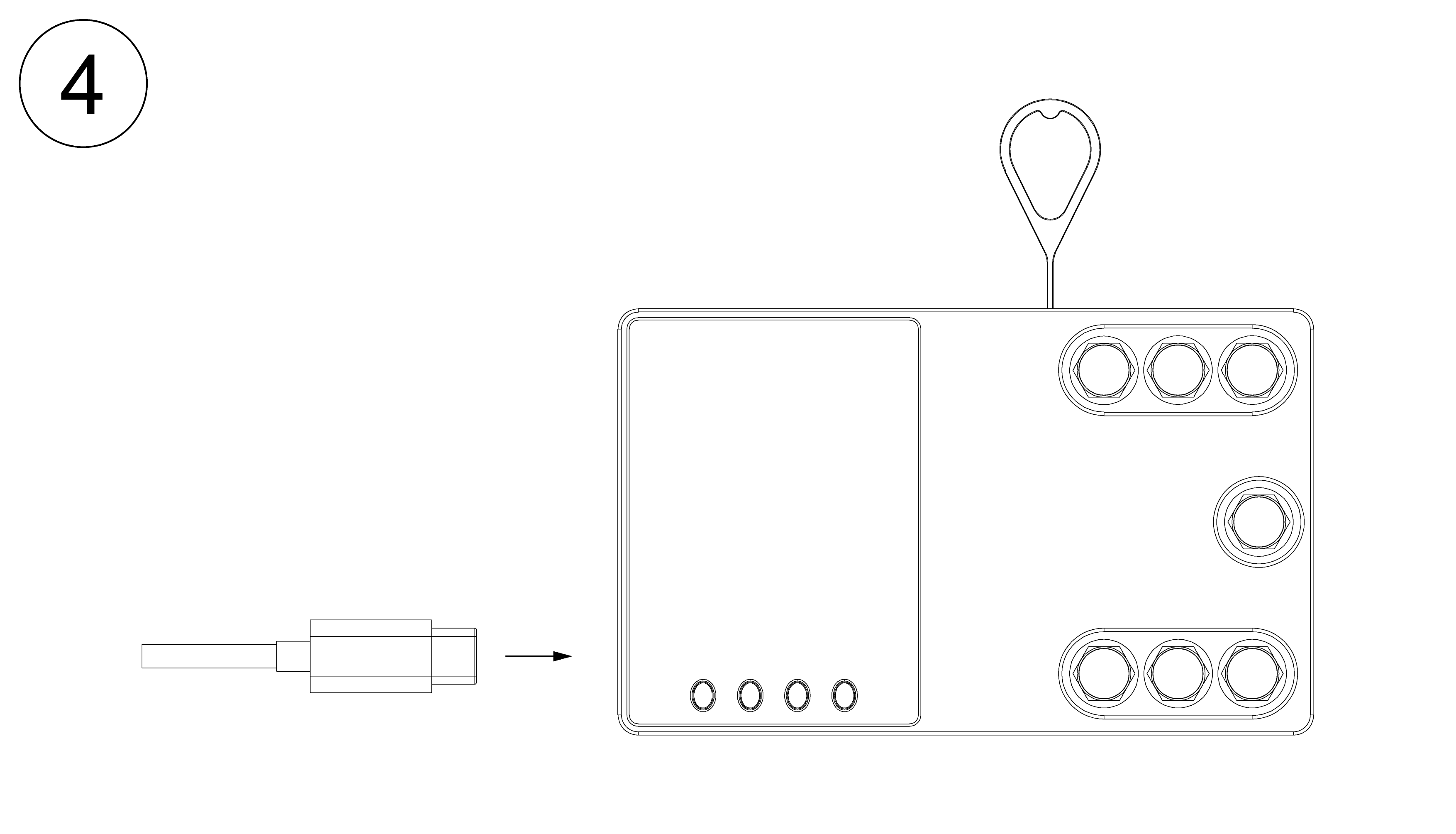 Without releasing the button, insert the USB-C cable to power on the device. When booting from the micro SD card, the CPU LED will light steady blue after a second or so. Once this occurs, you can release the button.
Without releasing the button, insert the USB-C cable to power on the device. When booting from the micro SD card, the CPU LED will light steady blue after a second or so. Once this occurs, you can release the button.
If you experience any issues, please consider the following troubleshooting steps:
- If the CPU LED does not light steady blue, and the device seems to boot as usual, ensure that you are pressing the side button properly.
- If no LEDs light up at all (and the device appears to be powered off), double-check that you are pressing the correct button.
- If no LEDs light up at all (and you are pressing the correct button), attempt the process with another SD card.
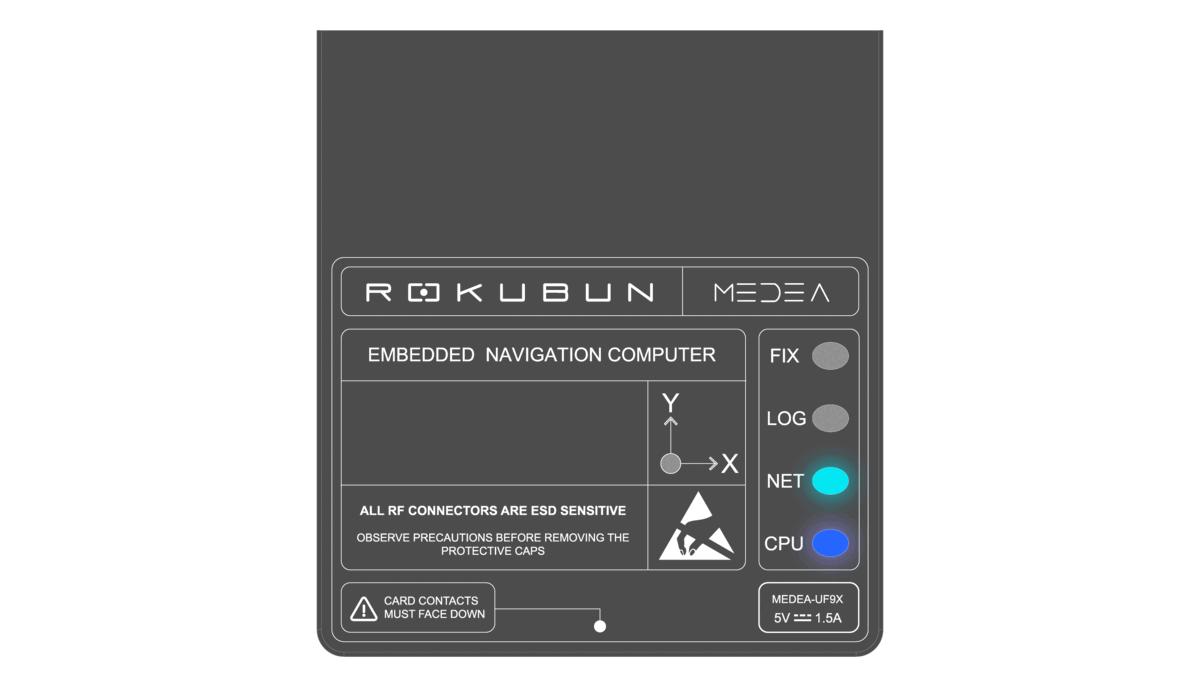 After a few seconds, the installation process begins. The device LEDs FIX, LOG, and NET will blink in the pattern shown above.
After a few seconds, the installation process begins. The device LEDs FIX, LOG, and NET will blink in the pattern shown above.
The Operating System installation typically takes between 2 to 5 minutes, varying based on the quality and wear of the SD card. Upon completion of the process, the three LEDs will illuminate in green for a brief period, and the device will then reboot using the installed operating system. The SD card can be removed now.